Login to the Trustd MTD Distributor Dashboard for the first time
- Search your mailbox for an email from “noreply@control.traced.app” with the subject “Trustd console sign in invitation“
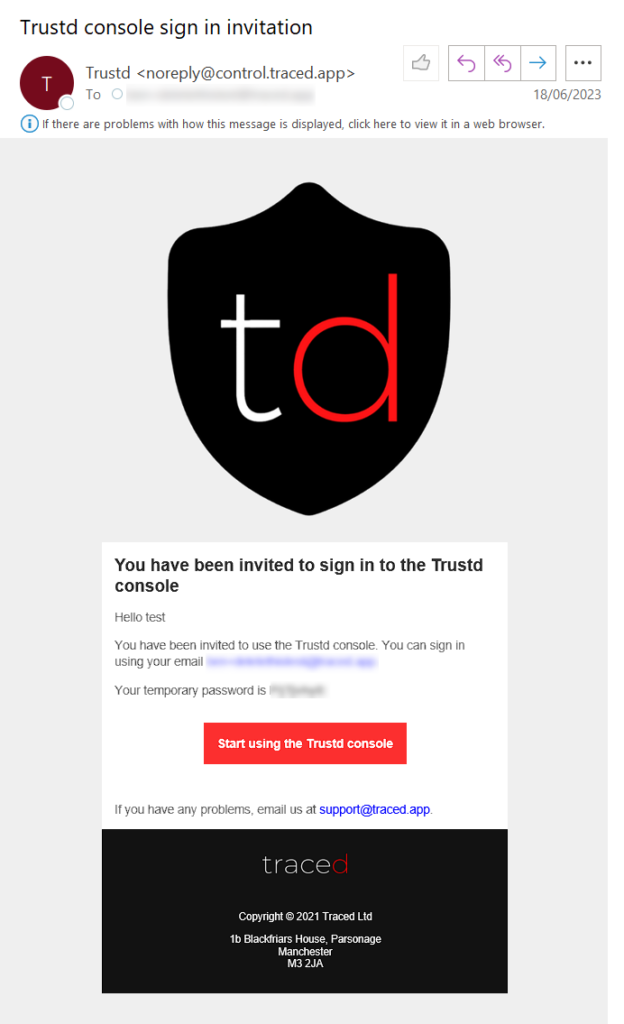
- Press “Start using the Trustd console” and sign in with your email and the temporary password from the email in the previous step.
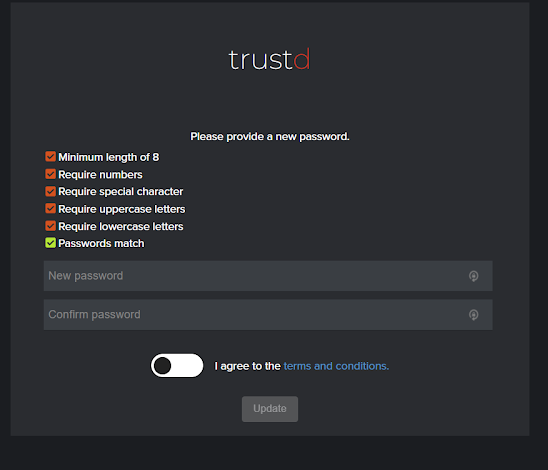
- Set a unique password, agree to our terms and conditions, then press “Update“
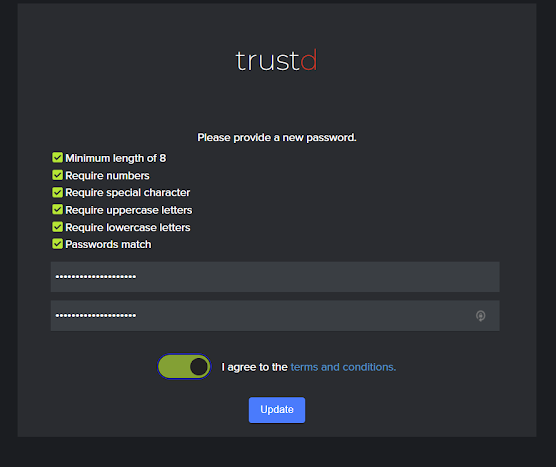
Add your Partners
- Login to the Trustd MTD Distributor Dashboard.
- Click “Add Partner”
- Enter their details and click “Add”
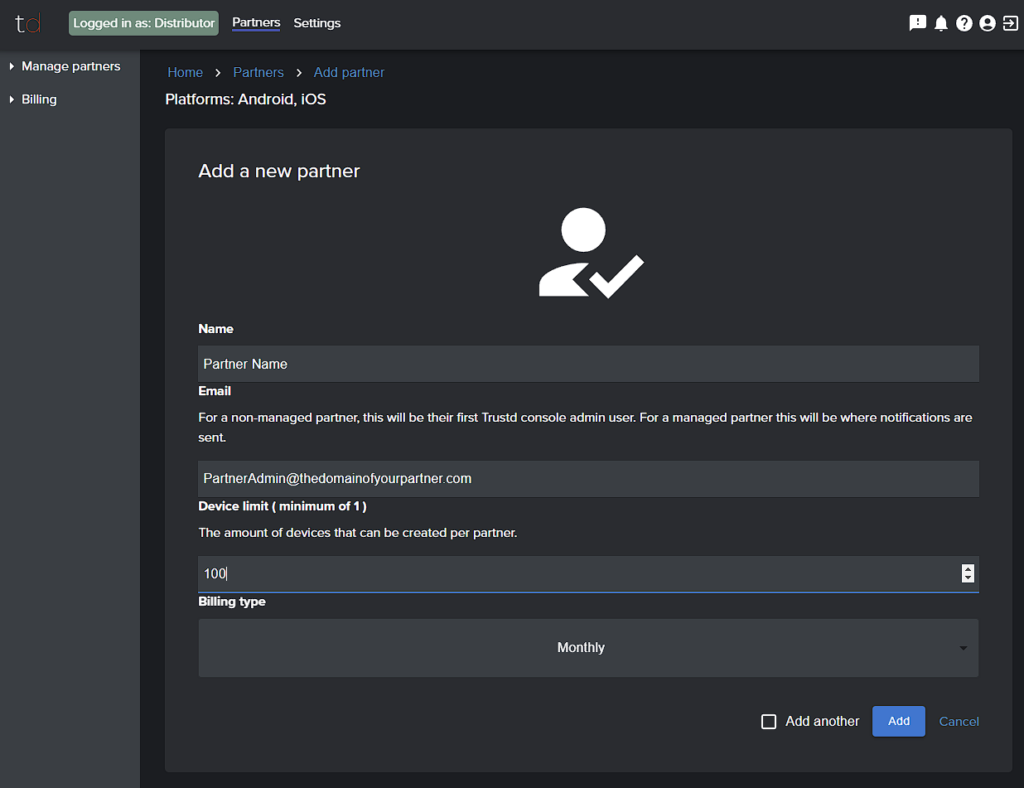
That’s it, they’re all setup and they should follow this guide to add their customers.