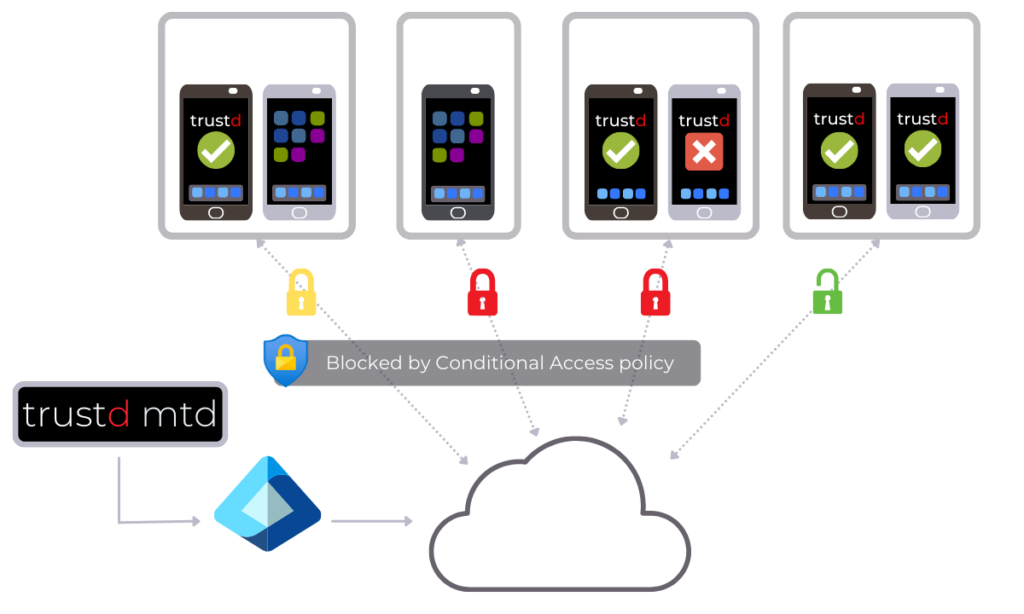
Here’s what the settings in the Zero Trust page will do when turned on:
- “a non-enrolled device does not have the Trustd app installed” – this setting is demonstrated by the users Sarah and Alice in the above diagram. As Sarah and Alice have a device which is “Awaiting enrolment”, their access will be blocked from mobile devices. Once Sarah or Alice connect their device, access to company data will be granted individually.
Devices are “Awaiting enrolment” in one of two scenarios, depending if deploying via Intune or via email:
- If deploying via email enrolment, then this means that Trustd MTD has sent the invitation email but the user has not yet enrolled their device(s) within the trustd app. (As shown by Sarah in the above diagram)
- If deploying via an Intune, this means that the “protect with Traced” button has been pressed for an auto-discovered, Intune-managed device and the user has not yet opened the Trustd app on their device. (As shown by Alice in the above diagram)
You can check for any devices under the “Awaiting enrolment” header on the devices page.
- “the Trustd app identifies a device as high risk” – this setting is demonstrated by the user John in the above diagram. As John’s corporate device is high risk, this setting will revoke access from that user to company data accessed from mobile devices. Once John remediates the threat on his device, access to company data will be granted.