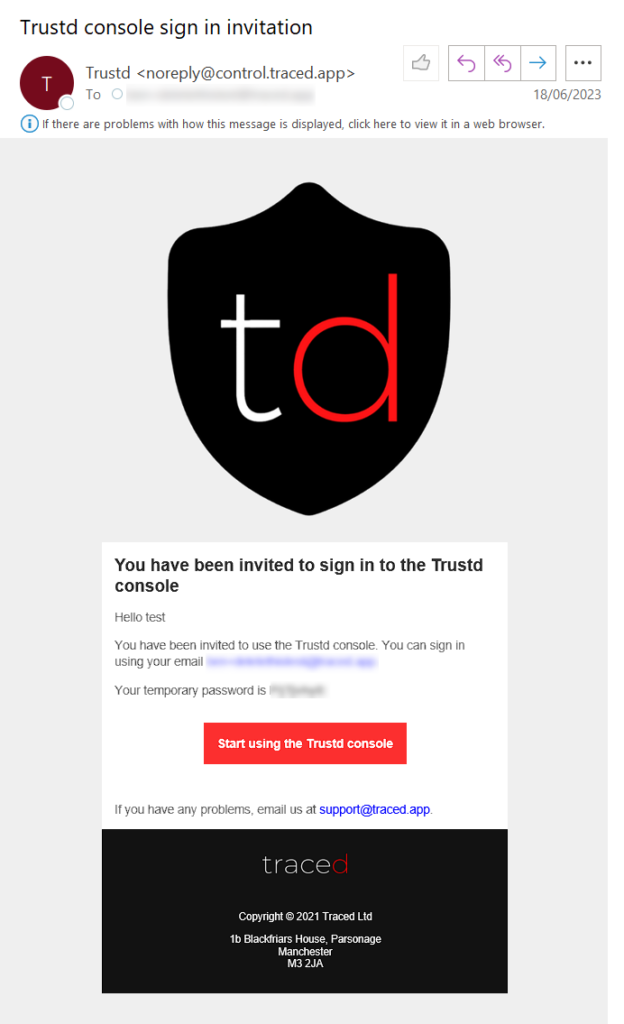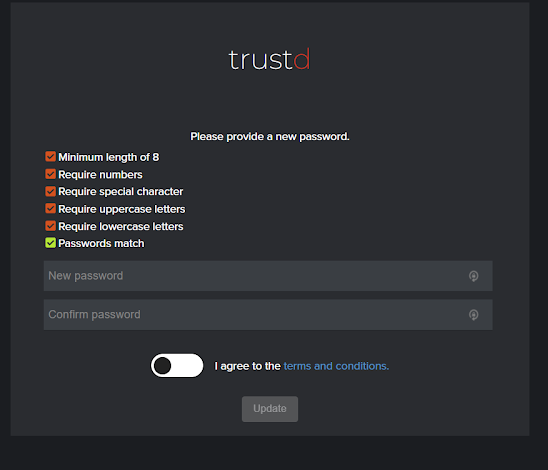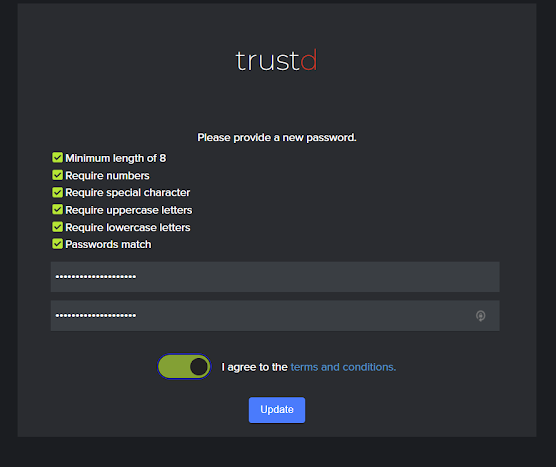Skip to the content
Login to the Trustd MTD Partner Dashboard for the first time
- Search your mailbox for an email from “noreply@control.traced.app” with the subject “Trustd console sign in invitation“
- Press “Start using the Trustd console” and sign in with your email and the temporary password from the email in the previous step.
- Set a unique password, agree to our terms and conditions, then press “Update“
Add your Team
- Login to the Trustd MTD Partner Dashboard
- Navigate to “Settings” > “User Management”
- Add any users that require access to the Partner Dashboard.
Add your Devices
- Login to the Trustd MTD Partner dashboard
- Navigate to the Customers tab
- Under “My internal account” press “Sign In”
- Sign in with your existing credentials
- Press “Add Device” to protect each of your internal devices individually, or follow this guide for bulk enrolment and additional configuration options.
- If you’re protecting devices by email, on each mobile device that you wish to protect, follow one of these instructions:
Add your Customers
- Login to the Trustd MTD Partner dashboard
- Navigate to the Customers tab
- Click “Add Customer”
- Enter the Customers’ details
- If the customer would like to trial Trustd MTD first, you can select the billing type as “Non-billable”. We recommend a trial between 14 and 30 days. When they’re ready to purchase, you can edit this customer and select either “Monthly” or “Annual”. Please be sure to email sales@traced.app to officially commence their license.
- When you’re ready, click “Add”
- If you selected them as a “Managed” customer in Step 4 – so you will manage their Trustd MTD account, then you should press “Sign in as customer” and follow this guide on their behalf to set them up. You can also give the customers’ admin access to their account by pressing “Sign in as customer” and navigating to “Settings” > “User Management”
- Otherwise, if they are an “Unmanaged” customer, simply share this guide with them.
NOTE: If you want to get back to the Trustd MTD Partner Dashboard from having signed in as a particular customer, simply signout and re-login again.